Opsgenie
Odown integrates with Opsgenie and can deliver failure, and recovery events to any Opsgenie team. You can add as many Opsgenie channels as you wish. After setting up the integration, Odown will:
- Create an alert in Opsgenie when a check fails.
- Resolve alerts when a check recovers.
To get started, take the following steps:
- First, you will need to create an API integration in Opsgenie.
Log in to your Opsgenie account, and determine which region you are using. At the moment Opsgenie offers two regions: US and EU.
Go to the Teams tab and choose a team you want to integrate with Odown, then navigate to your team’s Integrations tab and click the “Add integration” button.
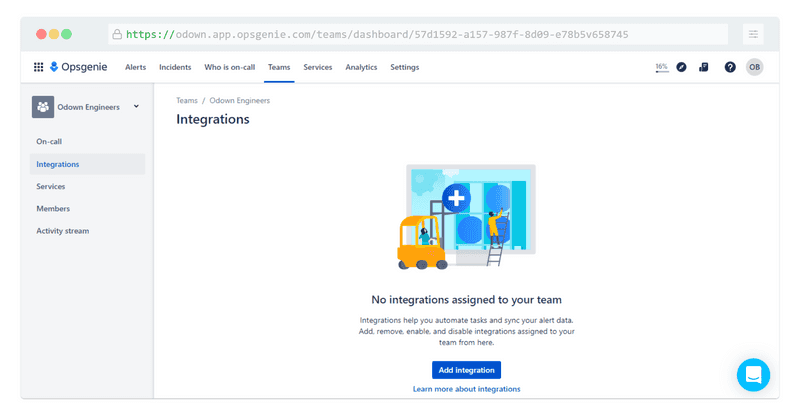
- Select the API integration from the list of integrations available in Opsgenie.
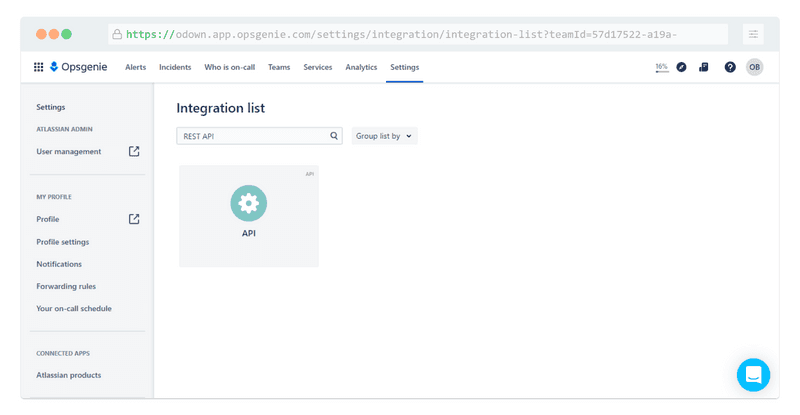
- Choose a name for your integration, copy the API Key and click “Save Integration” at the bottom of the screen to save your changes.
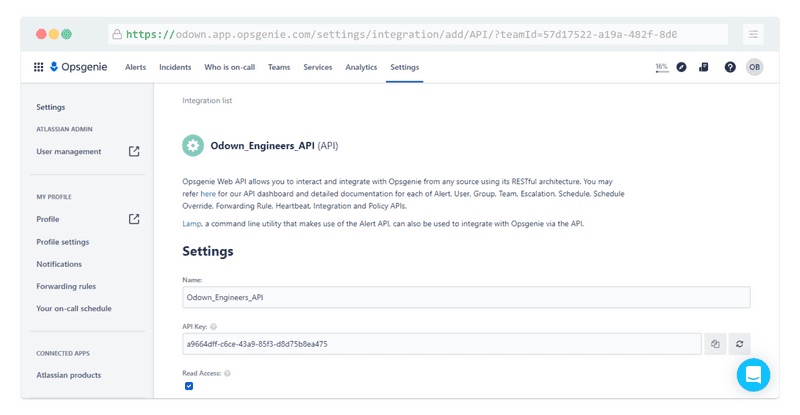
- Log in to Odown and navigate to Alert Settings. Click the “Add more channels” button, find and click n Opsgenie to create a new Opsgenie channel.
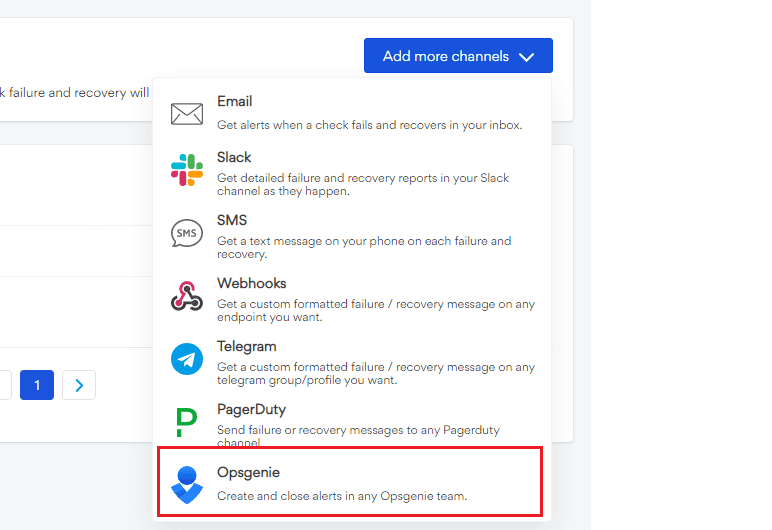
- Choose a name for your Opsgenie channel, paste your API Key and select your Opsgenie region (EU for EU based customers, US for the rest of the world).
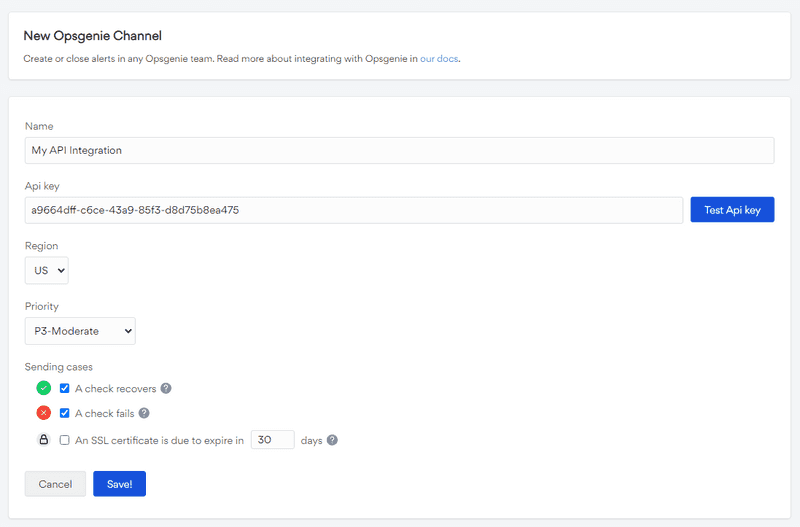
- You can click the “Test API Key” button to test your integration, if everything is correct you should see a test alert created on your Opsgenie dashboard.
To finish the setup process, back in Odown click the “Save” button.
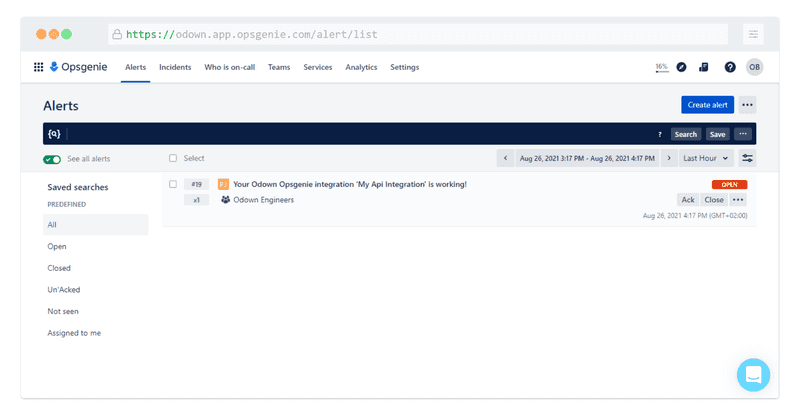
Congratulations! You have successfully integrated Odown with your Opsgenie team.