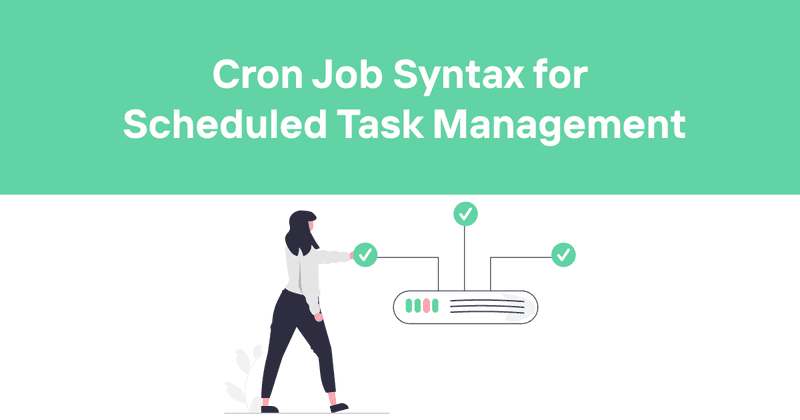Cron Job Syntax for Scheduled Task Management
Let's face it - scheduling tasks in computing isn't exactly the sexiest topic in a developer's life. But if you've ever needed to run a script at regular intervals, you've probably encountered cron jobs. They're like those reliable friends who always show up exactly when they say they will (unlike some of my human friends - looking at you, Dave).
I've spent countless late nights wrestling with cron syntax, and I'm here to share everything I've learned about these time-based job schedulers. Whether you're a cron newbie or just need a refresher, this guide will help you master the somewhat cryptic but incredibly powerful cron job syntax.
Table of Contents
What is a Cron Job?
At its core, a cron job is a time-based scheduler in Unix-like operating systems that executes commands at specified intervals. The name "cron" comes from the Greek word "chronos," meaning time - a bit of computing trivia that might win you a point at your next nerdy pub quiz.
Cron jobs are incredibly useful for automating repetitive tasks like:
- Database backups
- Log rotation
- Sending emails
- Generating reports
- Running maintenance scripts
- Checking for software updates
I once had a client who was manually running a data sync script every day at 2 PM. Introducing them to cron jobs was like showing someone from the 1800s an electric light bulb. Their eyes lit up, and suddenly they had an extra hour each day for more important work.
Basic Cron Syntax
The basic cron syntax consists of five or six fields (plus an optional year field in some implementations) that specify when a job should run. These fields represent:
│ ┌───────────── hour (0 - 23)
│ │ ┌───────────── day of month (1 - 31)
│ │ │ ┌───────────── month (1 - 12)
│ │ │ │ ┌───────────── day of week (0 - 6) (Sunday to Saturday)
│ │ │ │ │
* * * * * command to execute
Each field can contain specific values, ranges, lists, or special characters that determine when the command will run. And trust me, it's a bit confusing at first, but once you get it, it's like riding a bike - you never forget.
Understanding Each Cron Field
Let's break down each field one by one:
Minute (0-59)
This field determines at which minute(s) of the hour the cron job will run. Valid values are 0-59.
0- Run at the top of the hour
15- Run at 15 minutes past the hour
*/5- Run every 5 minutes
Hour (0-23)
This field specifies during which hour(s) the job will run, using a 24-hour clock. Valid values are 0-23.
0- Run at midnight
12- Run at noon
*/2- Run every 2 hours
Day of Month (1-31)
This field determines on which day(s) of the month the job will run. Valid values are 1-31.
1- Run on the first day of the month
15- Run on the 15th day of the month
1,15- Run on the 1st and 15th of the month
Month (1-12 or JAN-DEC)
This field specifies in which month(s) the job will run. You can use numbers (1-12) or the first three letters of month names (in uppercase).
1orJAN- Run in January
6orJUN- Run in June
*/3- Run every 3 months
Day of Week (0-6 or SUN-SAT)
This field determines on which day(s) of the week the job will run. You can use numbers (0-6, where 0 is Sunday) or the first three letters of weekday names (in uppercase).
0orSUN- Run on Sunday
1orMON- Run on Monday
1-5- Run on weekdays (Monday to Friday)
I often find it helpful to think of these fields as filters. Each one narrows down when your job runs. If you want something to run at 3:30 PM every Monday, you're essentially saying: "Run when minute=30 AND hour=15 AND day-of-week=1".
Special Characters in Cron Expressions
Cron syntax includes several special characters that allow for more flexible scheduling. Here's what they do:
Asterisk (*)
The asterisk means "all possible values" for that field. For example:
* * * * *- Run every minute of every hour of every day
30 * * * *- Run at 30 minutes past every hour
Comma (,)
The comma lets you specify multiple values for a field. For example:
0,30 * * * *- Run at the top and half of every hour
1,15 * * * *- Run at 1 and 15 minutes past every hour
Hyphen (-)
The hyphen defines a range of values. For example:
0 9-17 * * *- Run at the top of every hour from 9 AM to 5 PM
0 0 * * 1-5- Run at midnight on Monday through Friday
Forward Slash (/)
The slash specifies step values or increments. It's typically used with ranges or an asterisk. For example:
*/15 * * * *- Run every 15 minutes
0 */2 * * *- Run every 2 hours (at 0:00, 2:00, 4:00, etc.)
Question Mark (?)
In some cron implementations, the question mark is used as a substitute for "no specific value" in the day-of-month and day-of-week fields. This is used when you need to specify a value in one of these fields but not the other. For example:
0 0 1 * ?- Run at midnight on the first day of every month, regardless of the day of the week
0 0 ? * MON- Run at midnight every Monday, regardless of the day of the month
L (Last)
The "L" character is a specialized character and can be used in the day-of-month and day-of-week fields:
0 0 L * *- Run at midnight on the last day of the month
0 0 * * 5L- Run at midnight on the last Friday of the month
But be careful with the "L" character - too many of them in a cron expression can lead to confusing results. I once caused a server to run wild by misusing this character. The system administrator wasn't pleased, to put it mildly.
W (Weekday)
The "W" character is only valid in the day-of-month field. It specifies the weekday (Monday-Friday) nearest to the given day:
0 0 15W * *- Run at midnight on the nearest weekday to the 15th of the month
Hash (#)
The "#" character is only allowed in the day-of-week field. It's used to specify "the nth" occurrence of a weekday in a month:
0 0 * * 1#1- Run at midnight on the first Monday of the month
0 0 * * 5#3- Run at midnight on the third Friday of the month
Cron Time Zones
By default, cron jobs typically run in the server's local time zone, which is often set to UTC in cloud environments. Some cron implementations allow you to specify a time zone for your jobs.
For example, in Google Cloud Scheduler, you can set a specific time zone for each job:
Be especially careful with daylight saving time! When the clock springs forward, a job scheduled for the skipped hour won't run. When the clock falls back, a job might run twice if it's scheduled during the repeated hour.
I learned this lesson the hard way when a client's billing script ran twice during a DST change, causing a minor customer relations issue. If precise timing is critical for your application, consider using UTC time to avoid DST complications.
Common Cron Schedule Examples
Let's go through some common scheduling patterns and their cron expressions:
Hourly, Daily, Weekly, and Monthly Jobs
| Schedule | Cron Expression | Description |
|---|---|---|
| Every minute | * * * * * |
Runs every minute of every hour |
| Every hour | 0 * * * * |
Runs at the top of every hour |
| Every day at midnight | 0 0 * * * |
Runs at 12:00 AM (00:00) every day |
| Every weekday at noon | 0 12 * * 1-5 |
Runs at 12:00 PM Monday through Friday |
| Every weekend at 6 AM | 0 6 * * 6,0 |
Runs at 6:00 AM on Saturday and Sunday |
| First of the month at 3 AM | 0 3 1 * * |
Runs at 3:00 AM on the first day of every month |
| Every quarter at 4 AM | 0 4 1 1,4,7,10 * |
Runs at 4:00 AM on Jan 1, Apr 1, Jul 1, and Oct 1 |
| Every year on New Year's Day | 0 0 1 1 * |
Runs at midnight on January 1 |
Specific Times and Intervals
| Schedule | Cron Expression | Description |
|---|---|---|
| Every 5 minutes | */5 * * * * |
Runs every 5 minutes |
| Every 2 hours | 0 */2 * * * |
Runs every 2 hours, on the hour |
| Weekdays at 9 AM and 5 PM | 0 9,17 * * 1-5 |
Runs at 9:00 AM and 5:00 PM, Monday through Friday |
| Every hour during business hours | 0 9-17 * * 1-5 |
Runs at the top of each hour from 9 AM to 5 PM, Monday through Friday |
| Every 30 minutes during business hours | */30 9-17 * * 1-5 |
Runs every 30 minutes from 9 AM to 5 PM, Monday through Friday |
Alternative Cron Syntaxes
Not all cron implementations use the standard Unix cron syntax. Some systems offer alternative or extended syntaxes that are more human-readable.
Human-Readable Format (Groc)
Google Cloud Scheduler supports a human-readable format called "groc" that can make complex schedules easier to express:
every Wednesday in December at 00:00 AM
third Tuesday of each quarter at 6:30 PM
every day at 09:00 AM
every 5 minutes
I find this format particularly useful when explaining schedules to non-technical stakeholders. It's much easier for a business user to understand "first Monday of month at 9:00" than "0 9 1-7 * 1".
Quartz Cron Syntax
Some systems like Quartz Scheduler use an extended cron syntax that includes a seconds field and an optional year field:
│ ┌───────────── hour (0 - 23)
│ │ ┌───────────── day of month (1 - 31)
│ │ │ ┌───────────── month (1 - 12)
│ │ │ │ ┌───────────── day of week (1-7 or SUN-SAT, with 1=Sunday)
│ │ │ │ │
* * * * * [Year]
If you're using Quartz, it's important to note that its day-of-week field starts with 1 for Sunday (unlike standard cron, which uses 0 for Sunday). These small differences between implementations can cause a lot of confusion!
Best Practices and Gotchas
Here are some tips and tricks I've learned from years of working with cron jobs:
Avoid Running at the Top of the Hour/Minute
System load often spikes at the top of the hour or at common intervals (like :00, :15, :30, :45) because that's when many cron jobs are scheduled to run. To avoid resource contention, consider offsetting your jobs by a few minutes:
0 0 * * *
# Try this (12:03 AM)
3 0 * * *
Handle Failures and Retries
Cron doesn't have built-in error handling or retry mechanisms. Make sure your scripts can handle failures gracefully and implement your own retry logic if needed.
Capture Output
By default, cron sends the output of jobs via email to the user who owns the crontab. In production environments, it's better to redirect output to a log file:
0 0 * * * /path/to/script.sh >> /var/log/script.log 2>&1
Day of Month vs. Day of Week Interactions
When both the day-of-month and day-of-week fields contain specific values (not *), they operate with an OR relationship, not AND. This can be confusing!
For example, 0 0 1 * 1 will run at midnight on the 1st day of each month AND on every Monday - not just when the 1st is a Monday.
Beware of February 29th and Days 30-31
If you schedule a job for the 31st of every month, it won't run in months with fewer than 31 days. Similarly, scheduling for February 29th will only run in leap years.
Environment Variables
The environment in which a cron job runs may be different from your interactive shell. Make sure to use absolute paths for both the command and within your scripts, and set any necessary environment variables within the script or at the top of your crontab.
SHELL=/bin/bash
0 0 * * * /absolute/path/to/script.sh
Testing and Debugging Cron Expressions
Before putting a cron job into production, it's a good idea to test your cron expression. Here are some methods:
Use Online Cron Expression Testers
There are several online tools that can help you visualize when your cron job will run:
- Crontab.guru
- Cronhub.io/tools/cron-schedule
- Cron Expression Generator & Explainer
These tools will show you the next several execution times for your cron expression, which is invaluable for verification.
Manual Testing
For critical jobs, I often set up a test cron job that runs more frequently and logs its execution time:
This helps verify that your cron daemon is working correctly and gives you a feel for the environment in which your jobs will run.
Dry Run with Simulation
Some cron implementations or wrapper tools offer a "dry run" feature that simulates when jobs would run without actually executing them. This can be extremely useful for testing complex schedules.
Monitoring Your Cron Jobs
One of the biggest challenges with cron jobs is that they run silently in the background. If a job fails, you might not know until the damage is done.
To avoid this, consider implementing monitoring for your cron jobs. Here are some strategies:
1. Implement Success/Failure Signals
Have your cron job send a signal when it completes successfully or fails. This could be as simple as:
2. Use Dead Man's Switch Monitoring
A dead man's switch expects your cron job to "check in" periodically. If a check-in is missed, it triggers an alert. This is particularly useful for jobs that should run at regular intervals.
3. Use Specialized Cron Monitoring Tools
There are many tools designed specifically for monitoring cron jobs. Most of these tools provide:
- Visual dashboards showing job execution history
- Alerts when jobs fail or take too long
- Logs of job output
- Runtime statistics
How Odown Can Help
Speaking of monitoring, if your cron jobs are critical to your business operations, consider using a tool like Odown to ensure they're running as expected.
Odown can monitor the endpoints your cron jobs interact with, providing real-time alerts if there are issues. This is especially valuable for cron jobs that handle important tasks like:
- Updating data that powers your API
- Performing critical database maintenance
- Processing user data or payments
- Generating reports that stakeholders depend on
By setting up Odown to monitor the health of systems your cron jobs interact with, you get an early warning system for potential issues. Additionally, Odown's public status pages can keep your team and stakeholders informed about the status of your automated processes.
The SSL certificate monitoring feature is also handy if your cron jobs interact with secure endpoints - nothing's worse than a failed job because a certificate expired!
Final Thoughts
Cron job syntax might seem cryptic at first glance, but it's an incredibly powerful tool once you understand it. I've seen simple cron jobs save companies thousands of hours of manual work and prevent countless human errors.
Whether you're scheduling backups, sending reports, or keeping your systems tidy, mastering cron syntax is a valuable skill for any developer. The next time you find yourself manually performing a repetitive task, ask yourself: "Could this be a cron job?"
Remember, the best automation is the kind you set up once and then forget about because it just works. With proper monitoring and the right cron syntax, you can achieve exactly that.
Happy scheduling!