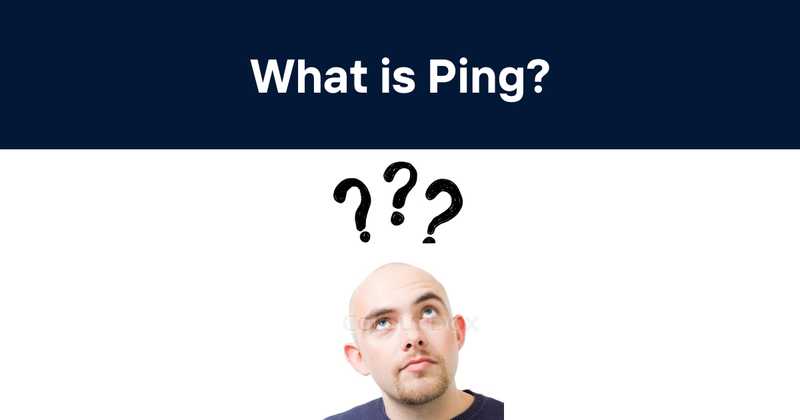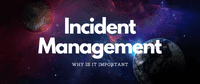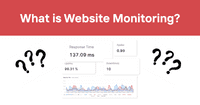What is Ping?
Table of Contents
- Introduction
- What is Ping?
- How Ping Works
- The Anatomy of a Ping Command
- Interpreting Ping Results
- Common Ping Switches and Options
- Practical Applications of Ping
- Limitations and Considerations
- Ping Across Different Operating Systems
- Ping and Network Security
- Advanced Ping Techniques
- Alternatives to Ping
- Ping in the Cloud Era
- Conclusion
Introduction
Picture this: You're sitting at your desk, coffee in hand, ready to tackle the day's coding challenges. You fire up your machine, only to find that your carefully crafted web application is throwing fits. The dreaded "Cannot connect to server" message glares back at you. What's your first move? If you're like me (and countless other developers), you'll instinctively reach for that trusty old friend: the ping command.
Ping might not be the flashiest tool in our arsenal, but it's often the first line of defense when things go sideways. It's like that reliable buddy who's always there to help you move your couch – not glamorous, but indispensable when you need it.
In this article, we're going to dive into the world of ping. We'll unpack its inner workings, explore its myriad uses, and maybe even uncover some tricks you didn't know it had up its sleeve. So, buckle up, fellow code wranglers – it's time to give ping the spotlight it deserves!
What is Ping?
Alright, let's start with the basics. Ping is like the digital equivalent of Marco Polo. You shout "Marco" (send a ping) into the vast ocean of the internet, and if all goes well, you hear "Polo" (get a response) back.
Technically speaking, ping is a network utility that tests the reachability of a host on an Internet Protocol (IP) network. It measures the round-trip time for messages sent from the originating host to a destination computer and back.
The name "ping" actually comes from submarine sonar technology. Just like a submarine pings to detect objects underwater, our digital ping detects hosts on a network. Neat, huh?
But here's the kicker – ping isn't just some arcane tool used by network admins in dark server rooms. It's a fundamental diagnostic tool that can save your bacon when you're troubleshooting network issues. Whether you're a fresh-faced junior dev or a battle-hardened senior engineer, knowing how to wield ping effectively is like having a Swiss Army knife in your coding toolkit.
How Ping Works
Now, let's peek under the hood and see how this little marvel actually works. Ping operates using the Internet Control Message Protocol (ICMP), which is part of the Internet Protocol Suite.
Here's the play-by-play:
- You type the ping command followed by a destination (like
ping google.com). - Your computer sends out an ICMP Echo Request packet to the specified destination.
- If the destination is reachable and allows ICMP traffic, it sends back an ICMP Echo Reply packet.
- Your computer receives the reply and calculates the round-trip time.
- This process usually repeats a few times (typically 4 in Windows, or until you stop it in Unix-like systems).
It's like playing catch with data packets. You throw the ball (send the request), and if everything's working right, you should get the ball back (receive the reply). If you don't, well, that's when you know something's fishy.
But here's a fun fact that most people don't realize: ping doesn't use TCP or UDP protocols. It's a layer 3 protocol, operating at the network layer of the OSI model. This means it can give you insights into network issues that might not be apparent with higher-level protocols.
The Anatomy of a Ping Command
Let's dissect a typical ping command. It's not rocket science, but understanding its components can make you feel like a network ninja.
The basic syntax goes like this:
ping: This is the command itself. Simple enough, right?
[options]: These are optional parameters that modify the behavior of the ping command. We'll dive into these in a bit.
destination: This can be an IP address or a domain name.
For example:
This command pings google.com 5 times. It's like asking, "Hey Google, you there?" five times in a row.
But wait, there's more! Depending on your operating system, you might see different default behaviors. On Windows, ping will send 4 requests by default and then stop. On Unix-like systems (Linux, macOS), it'll keep pinging until you tell it to stop (usually with Ctrl+C). It's like the difference between a sprinter and a marathon runner – same basic action, different duration.
Interpreting Ping Results
Okay, so you've sent out your ping. Now what? Let's break down what those results actually mean. Here's a typical ping output:
64 bytes from lhr25s10-in-f142.1e100.net (172.217.16.142): icmp_seq=1 ttl=57 time=15.2 ms
64 bytes from lhr25s10-in-f142.1e100.net (172.217.16.142): icmp_seq=2 ttl=57 time=14.8 ms
64 bytes from lhr25s10-in-f142.1e100.net (172.217.16.142): icmp_seq=3 ttl=57 time=14.9 ms
64 bytes from lhr25s10-in-f142.1e100.net (172.217.16.142): icmp_seq=4 ttl=57 time=15.0 ms
--- google.com ping statistics ---
4 packets transmitted, 4 received, 0% packet loss, time 3004ms
rtt min/avg/max/mdev = 14.815/14.994/15.199/0.155 ms
Let's break it down:
- The first line shows the IP address of the host you're pinging.
- Each subsequent line represents a successful ping reply.
icmp_seqis the sequence number of the ping.
ttlis the Time To Live value, which indicates how many network hops the packet can traverse before it's discarded.
timeis the round-trip time in milliseconds.
The summary at the end tells you:
- How many packets were sent and received
- If there was any packet loss
- The minimum, average, and maximum round-trip times
Now, what does this tell us? Low ping times (< 50ms) generally indicate a good connection. High ping times (> 100ms) might indicate network congestion or a physically distant server. Packet loss could suggest network problems.
But here's a pro tip: don't just look at the numbers. Pay attention to the consistency. Wildly fluctuating ping times can be just as problematic as consistently high ones. It's like a heart monitor – you want a steady, consistent rhythm, not erratic spikes.
Common Ping Switches and Options
Alright, time to level up your ping game. Ping comes with a variety of switches and options that can turn it from a blunt instrument into a precision tool. Here are some of my favorites:
-c(count): Specifies the number of ping requests to send.
This sends 10 pings and then stops. It's like saying, "I'll give you 10 chances to respond."
-i(interval): Sets the wait time between pings in seconds.
This waits 2 seconds between each ping. Useful when you want to space out your requests.
-s(packet size): Changes the size of the ping packet.
This sends larger 1000-byte packets instead of the default 56 bytes. It's like throwing a beach ball instead of a ping pong ball.
-t(Windows) or no option (Unix): Ping continuously until stopped.
This keeps pinging until you manually stop it. Great for monitoring long-term connectivity.
-a(Windows): Resolve addresses to hostnames.
This tries to resolve the IP to a hostname. It's like asking, "Who are you?" instead of just "Are you there?"
Remember, these options can vary between operating systems. Always check your system's ping documentation for the exact syntax.
And here's a little trick I like to use: combine options for more powerful diagnostics. For example:
This sends 100 large packets at 0.2-second intervals. It's like rapid-fire testing with bigger bullets. Just be careful not to overdo it – you don't want to accidentally DoS someone!
Practical Applications of Ping
Now that we've got the basics down, let's talk about when and why you'd actually use ping. It's not just for impressing your less tech-savvy friends at parties (though it's great for that too).
-
Checking Network Connectivity: This is the most obvious use. Can't reach a website? Ping it to see if it's just you or if the site is down.
-
Measuring Network Performance: By looking at ping times, you can get a rough idea of network latency. This is crucial for applications where speed matters, like online gaming or real-time financial trading systems.
-
Diagnosing DNS Issues: If you can ping an IP address but not its domain name, you might have a DNS problem on your hands.
-
Load Balancer Checks: Ping can help verify if a load balancer is distributing traffic correctly by pinging it multiple times and observing the responses.
-
Network Device Discovery: While not its primary purpose, ping can be used to discover active hosts on a network. Just don't go crazy and start pinging entire subnets – that's what network scanning tools are for.
-
Continuous Monitoring: By setting up automated ping tests, you can monitor the availability of critical services over time.
-
Wake-on-LAN Testing: Some systems can be configured to wake up when they receive a ping. It's like using ping as an alarm clock for your computers.
Here's a real-world scenario I encountered: We had a web application that was sluggish for users in certain geographic locations. By pinging the server from different locations, we discovered that users in Asia were experiencing high latency. This led us to set up a CDN to improve performance for those users. Ping was the canary in the coal mine that alerted us to the problem.
Limitations and Considerations
Now, before you go thinking ping is the be-all and end-all of network diagnostics, let's pump the brakes a bit. Like any tool, ping has its limitations:
-
ICMP Blocking: Some networks and firewalls block ICMP traffic. In these cases, ping will fail even if the host is up and reachable through other protocols.
-
False Negatives: A host might not respond to ping but still be accessible via other means. Don't assume a service is down just because it doesn't respond to ping.
-
Security Concerns: Responding to pings can potentially be exploited in certain types of attacks (like ping floods). As a result, some admins disable ICMP responses altogether.
-
Limited Protocol Coverage: Ping uses ICMP, which doesn't tell you anything about the status of services running on other protocols like HTTP or FTP.
-
Inconsistent Behavior: The implementation of ping can vary between operating systems, leading to inconsistent results.
-
Network Prioritization: Some networks prioritize or deprioritize ICMP traffic, which can lead to misleading ping times.
-
IPv6 Quirks: Pinging IPv6 addresses can behave differently and may require different syntax.
Here's a gotcha I once fell for: I was troubleshooting a connection to a database server. Ping was responding just fine, but the application couldn't connect. Turns out, the database service was down, but the server itself was up. Ping couldn't tell me that – I needed to use a database-specific diagnostic tool.
The lesson? Ping is a great starting point, but it's not the whole story. It's like using a thermometer to diagnose an illness – it can tell you if there's a problem, but not necessarily what the problem is.
Ping Across Different Operating Systems
One thing that often trips up newcomers is that ping behaves a bit differently depending on which OS you're using. It's like how a spoon is used differently in different cultures – same basic tool, but the etiquette varies.
Let's break it down:
-
Windows:
- By default, sends 4 pings and then stops.
- Uses the
-tswitch for continuous pinging.
- Typical command:
ping -n 5 google.com(sends 5 pings)
-
Linux:
- Pings continuously by default until stopped with Ctrl+C.
- Uses the
-coption to specify a count.
- Typical command:
ping -c 5 google.com(sends 5 pings)
-
macOS:
- Behaves similarly to Linux.
- Also pings continuously by default.
- Typical command:
ping -c 5 google.com(sends 5 pings)
-
BSD Systems:
- Similar to Linux and macOS.
- Might have some additional options for fine-tuning.
Here's a quirky difference I always forget: On Windows, if you want to change the interval between pings, you use -i for IPv6 but have to use a more complex command for IPv4. On Linux and macOS, -i works for both. It's like how in some countries you drive on the left, and in others, you drive on the right – you've got to know where you are!
And here's a pro tip: If you're writing scripts that use ping and need to work across different OSes, always specify the count explicitly. It'll save you from the headache of infinite pings on Unix-like systems when you were expecting it to stop after a few tries.
Ping and Network Security
Let's talk about the elephant in the room – security. Ping, for all its usefulness, can sometimes be a bit of a double-edged sword when it comes to network security.
On one hand, ping is an invaluable tool for network admins and developers. It helps diagnose connectivity issues, measure network performance, and can even be used in monitoring systems to alert you when a server goes down.
On the other hand, ping can potentially be abused by malicious actors. Here's how:
-
Ping Floods: An attacker sends a barrage of ping requests to overwhelm a target system. It's like trying to flood someone's mailbox with letters so they can't receive any important mail.
-
Ping of Death: This is an old-school attack where oversized ping packets were used to crash systems. Modern systems are generally immune, but it's a good reminder that even simple tools can be weaponized.
-
Network Mapping: Attackers can use ping to map out a network's structure. It's like a burglar casing a neighborhood to find vulnerable houses.
Because of these potential abuses, many network admins take precautions:
- ICMP Filtering: Some firewalls are configured to block or limit ICMP traffic. This can make troubleshooting trickier, but it's a common security measure.
- Rate Limiting: Instead of blocking ICMP entirely, some networks limit the rate of ICMP packets to prevent flooding attacks.
- Selective Responses: Some systems are configured to respond to pings only from certain IP ranges or to ignore pings to broadcast addresses.
I once worked on a project where we couldn't figure out why our monitoring system couldn't ping a critical server. Turns out, the overzealous security team had blocked all ICMP traffic to that server. We had to work out a compromise where ping was allowed from specific IP addresses. It was like getting a special pass to enter a high-security area.
The takeaway? Ping is a powerful tool, but with great power comes great responsibility. Use it wisely, and always be aware of the security implications of your network diagnostics.
Advanced Ping Techniques
Alright, time to put on your wizard hat. We're about to delve into some advanced ping techniques that can turn you from a ping novice into a ping ninja.
- Ping Sweeping: This involves pinging a range of IP addresses to see which ones respond. It's like knocking on every door in a neighborhood to see who's home.
This bash one-liner pings every IP in the 192.168.1.0/24 subnet. Just be careful – some might consider this scanning, so always get permission first!
- MTU Discovery: You can use ping to find the Maximum Transmission Unit (MTU) of a network path. It's like finding out how big of a package you can send without it getting split up.
Increase the size (-s) until the ping fails. The largest successful size + 28 = MTU.
- Using Ping for Timing: Ping can be used as a crude timing tool. For example, to measure how long a script takes to run:
The difference in timestamps between the two pings is roughly how long your script took.
- Custom Payload: On some systems, you can specify a custom payload for your ping packets. It's like sending a secret message along with your ping.
This fills the packet with 'ff' bytes. Useful for testing how networks handle different types of traffic.
- Record Route: On some systems, you can use the record route option to see the path your ping takes:
It's like leaving breadcrumbs to see the path your ping took through the network.
Here's a wild trick I once used: I needed to wake up a bunch of computers on a network at a specific time. I set up a cron job that would start pinging these computers (which were set up for Wake-on-LAN) at the designated time. It was like using ping as an alarm clock for an entire office!
Remember, with great ping-fu comes great responsibility. Always use these techniques ethically and with permission on networks you're authorized to test.
Alternatives to Ping
Now, as much as I love ping, it's not always the right tool for the job. Sometimes you need a different approach. Let's look at some alternatives that can complement or replace ping in certain situations:
-
Traceroute (tracert on Windows):
This shows the path packets take to reach a destination. It's like seeing the entire journey, not just the final destination.
- Nmap: A powerful network scanning and discovery tool. It's the Swiss Army knife of network diagnostics.
This does a ping scan of an entire subnet.
- Netcat (nc): Great for testing specific ports and services. It's like having a direct phone line to a specific service on a server.
This checks if port 80 (HTTP) is open on google.com.
- Telnet: Similar to netcat, useful for testing specific ports and services.
- Curl: Excellent for testing web services and APIs. It's like ping, but for web requests.
This sends a HEAD request and shows the headers.
- Iperf: Used for network performance testing. It's like ping on steroids for measuring throughput.
- Mtr (My Traceroute): A combination of ping and traceroute. It continuously updates, showing you real-time changes in the network path.
I once had a situation where ping was showing everything was fine, but users were complaining about slow application performance. Using curl to test the actual API endpoints revealed that while the server was responding to pings, the application itself was having issues. It was like the front door of a store was open, but all the shelves inside were empty!
The lesson here? While ping is a great starting point, don't be afraid to reach for other tools in your diagnostic toolkit. Each has its strengths, and knowing when to use which tool is part of the art of network troubleshooting.
Ping in the Cloud Era
As we sail further into the cloud era, you might wonder: "Is ping still relevant?" The answer is a resounding yes, but with some caveats and new considerations.
In the world of cloud computing, the concept of a single, physical server has given way to distributed systems, load balancers, and containers. This changes how we think about and use ping:
-
Elastic IP Addresses: Cloud providers often use elastic IPs that can move between instances. Pinging these might not always give you the full picture of your application's health.
-
Load Balancers: When you ping a load-balanced address, you're often hitting the load balancer, not the actual application servers. It's like knocking on the front desk of a hotel rather than a specific room.
-
Containers: Pinging a container host doesn't tell you about the health of individual containers. It's akin to checking if a ship is floating without knowing if the cargo inside is secure.
-
Serverless Functions: How do you ping something that only exists when it's called? Traditional ping doesn't really apply here.
-
Multi-Region Deployments: Your application might be deployed across multiple geographic regions. A single ping doesn't capture this complexity.
So, how do we adapt? Here are some strategies:
- Health Checks: Many cloud providers offer built-in health check mechanisms that go beyond simple pings. Use these to monitor your services.
- API Monitoring: For web services, consider monitoring specific API endpoints rather than relying solely on ICMP ping.
- Synthetic Transactions: Create scripts that simulate user activities. It's like having a robot constantly test your application.
- Distributed Tracing: In microservices architectures, use distributed tracing to understand the flow of requests across services.
- Cloud-Native Monitoring Tools: Leverage tools designed specifically for cloud environments, like AWS CloudWatch or Google Cloud Monitoring.
I once worked on a project where we moved from a monolithic application to a microservices architecture in the cloud. Our old monitoring system, heavily reliant on ping, became almost useless overnight. We had to completely rethink our approach, moving to a combination of API checks, synthetic transactions, and distributed tracing. It was like upgrading from a compass to a GPS – suddenly we had a much more detailed and accurate picture of our system's health.
The key takeaway? Ping is still incredibly useful, but in the cloud era, it's just one tool in an increasingly sophisticated monitoring and diagnostics toolkit. Adapt your strategies to fit the complex, distributed nature of modern cloud architectures.
Conclusion
Whew! What a journey through the world of ping we've had. From its submarine-inspired origins to its role in the cloud era, ping has proven to be an enduring and adaptable tool in the network administrator's and developer's arsenal.
We've seen how this simple command can diagnose connectivity issues, measure network performance, and even wake up computers. We've explored its quirks across different operating systems, its security implications, and some ninja-level techniques that can turn ping into a powerful diagnostic weapon.
But perhaps the most important lesson is this: while ping is incredibly useful, it's not a silver bullet. In today's complex, cloud-based, microservices-driven world, ping is just one tool among many. Knowing when to use ping – and when to reach for alternatives – is a crucial skill for any IT professional.
As we wrap up, let me share a personal anecdote. Early in my career, I was troubleshooting a network issue that had the entire office stumped. After hours of complex diagnostics and head-scratching, it turned out that a simple ping revealed the problem – a misconfigured DNS server. It was a humbling reminder that sometimes the simplest tools can solve the most vexing problems.
So, the next time you're faced with a network mystery, don't forget about our old friend ping. It might just save your bacon. And remember, in the ever-evolving world of tech, adaptability is key. Ping has adapted from the days of physical servers to the era of cloud computing, and so must we.
Speaking of adaptability, tools like Odown.com are taking the spirit of ping and elevating it for the modern era. With features like website and API monitoring, SSL certificate tracking, and both public and private status pages, Odown offers a comprehensive solution for keeping your digital services running smoothly. It's like having a team of tireless, digital ping experts working around the clock to ensure your online presence stays healthy and responsive.
So, whether you're using the trusty ping command or leveraging more advanced tools like Odown, remember: at the heart of all these technologies is the simple desire to reach out across the digital void and ask, "Are you there?" And in the fast-paced world of software development and network management, knowing the answer to that question can make all the difference.
Now, if you'll excuse me, I have some servers to ping. Happy troubleshooting, fellow tech adventurers!