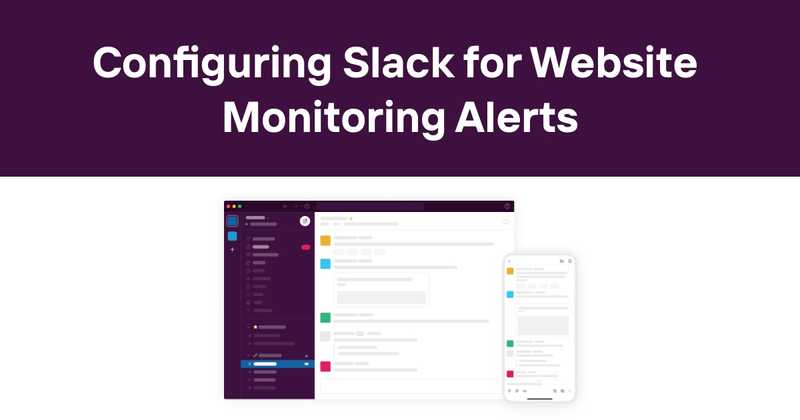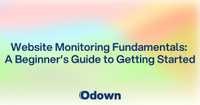Configuring Slack for Website Monitoring Alerts
Table of Contents
- Introduction
- Understanding Website Monitoring
- The Importance of Timely Alerts
- Integrating Slack for Website Monitoring Alerts
- Setting Up Website Monitoring Alerts in Slack
- Customizing Alert Messages
- Best Practices for Website Monitoring Alerts
- Handling False Positives and Alert Fatigue
- Analyzing and Acting on Alert Data
- Advanced Slack Integration Features
- Troubleshooting Common Issues
- The Future of Website Monitoring Alerts
- Conclusion
Introduction
As a developer, you know that keeping your websites and APIs up and running is crucial. But let's face it, constantly checking your sites manually is about as fun as watching paint dry. That's where website monitoring alerts come in, and when you pair them with Slack, you've got a winning combination that'll keep you in the loop without driving you nuts.
I've been in the trenches of web development for years, and I can't tell you how many times I've wished for a better way to stay on top of my sites' health. Well, folks, we're living in the future now, and integrating website monitoring alerts with Slack is that better way. Let's dive into how you can set this up and why it's going to make your life a whole lot easier.
Understanding Website Monitoring
Before we get into the nitty-gritty of Slack alerts, let's take a quick refresher on website monitoring. It's pretty simple: website monitoring is the process of constantly checking your website or API to make sure it's up, running, and performing as it should.
Here's what a basic website monitoring setup typically checks:
- Uptime: Is your site actually accessible?
- Response time: How long does it take for your site to load?
- SSL certificate: Is your HTTPS connection secure and up-to-date?
- Content changes: Has anything on your site changed unexpectedly?
Now, you might be thinking, "I can just check all that myself!" Sure, you could. You could also build your own computer from scratch, but you probably don't because there are better uses of your time. The same goes for website monitoring – let the tools do the work so you can focus on building great websites and APIs.
The Importance of Timely Alerts
Okay, so we've got our website monitoring set up. Great! But what good is monitoring if you don't know when something goes wrong? That's where alerts come in, and let me tell you, they're a game-changer.
Imagine this scenario: Your e-commerce site goes down at 2 AM on a Saturday. Without alerts, you might not know until Monday morning when you check your analytics and see a big fat zero for weekend sales. Ouch. With alerts, you'd know immediately and could fix the problem before it costs you a small fortune.
Timely alerts are crucial because:
- They minimize downtime
- They help maintain user trust
- They prevent potential revenue loss
- They allow for quick problem resolution
But here's the kicker – alerts are only as good as the system you use to receive them. And that's where Slack comes in.
Integrating Slack for Website Monitoring Alerts
Now, I know what you're thinking. "Another tool to check? Great, just what I needed." But hear me out. Slack isn't just another tool – it's probably already where you and your team spend a good chunk of your day. By integrating your website monitoring alerts with Slack, you're putting that information right where you'll see it, without adding another app or dashboard to your life.
Here's why Slack is a great choice for website monitoring alerts:
- Real-time notifications: Slack delivers messages instantly, so you'll know about issues as soon as they happen.
- Team collaboration: Everyone on your team can see the alerts, making it easier to coordinate responses.
- Customizable notifications: You can set up different channels for different types of alerts, keeping things organized.
- Mobile access: With the Slack mobile app, you can receive alerts even when you're away from your desk.
Plus, let's be honest, it's just more convenient. You're already checking Slack for cat GIFs and lunch plans, might as well get your critical site alerts there too.
Setting Up Website Monitoring Alerts in Slack
Alright, let's get down to business. Setting up website monitoring alerts in Slack isn't rocket science, but there are a few steps you'll need to follow. I'll walk you through the process using Odown, a robust website uptime tool that offers Slack integration.
- Sign up for Odown (if you haven't already)
- Set up your website monitoring in Odown
- Go to your Odown dashboard and look for the Slack integration option
- Click on "Add to Slack" and authorize the Odown app
- Choose the Slack channel where you want to receive alerts
- Configure your alert settings in Odown
And voila! You're now set up to receive website monitoring alerts in Slack. But we're not done yet – oh no, we're just getting started.
Customizing Alert Messages
Now that you've got your alerts coming into Slack, it's time to make them work for you. Generic alerts are fine, but customized alerts? That's where the magic happens.
With Odown, you can customize your alert messages to include specific information that's relevant to your team. Here are some ideas:
- Include the specific URL that's having issues
- Add the HTTP status code if the site is returning an error
- Include the current response time if it's over a certain threshold
- Add a link to your incident response playbook
Here's an example of what a customized alert might look like:
Status Code: 503
Last checked: 2025-02-07 15:30:45 UTC
Incident Response Playbook: https://your-playbook-link.com
By customizing your alerts, you're not just notifying your team – you're giving them the information they need to start solving the problem right away. Trust me, your future self will thank you when you're troubleshooting an issue at 3 AM.
Best Practices for Website Monitoring Alerts
Okay, you've got your alerts set up and customized. You're feeling pretty good about yourself, right? Well, don't get too comfortable. Setting up alerts is one thing, but using them effectively is another. Here are some best practices I've learned the hard way:
-
Set meaningful thresholds: Don't alert on every little hiccup. Set thresholds that indicate real problems.
-
Use different alert levels: Not all issues are created equal. Use different levels (like warning and critical) to prioritize your response.
-
Include context: Make sure your alerts include enough information to understand the problem without having to dig for more details.
-
Have a clear escalation process: Know who needs to be notified for different types of issues.
-
Test your alerts: Regularly check that your alerts are working as expected. You don't want to find out they're broken when you actually need them.
-
Document your alert setup: Keep a record of what alerts you have set up and why. It'll save you headaches down the road.
Here's a quick example of how you might set up different alert levels:
| Alert Level | Condition | Action |
|---|---|---|
| Warning | Response time > 2s | Notify dev team in Slack |
| Critical | Site down > 1 minute | Notify dev team and on-call engineer via Slack and SMS |
Remember, the goal is to strike a balance between staying informed and not drowning in notifications. It might take some tweaking to get it right, but it's worth the effort.
Handling False Positives and Alert Fatigue
Let's talk about the elephant in the room: false positives. They're the bane of any monitoring system, and if you're not careful, they can lead to alert fatigue faster than you can say "boy who cried wolf."
I once worked on a project where we set our monitoring thresholds too low. The result? Our Slack channel turned into a non-stop stream of alerts. Within a week, everyone had muted the channel, defeating the whole purpose of having alerts in the first place.
So, how do you avoid this nightmare scenario? Here are a few strategies:
-
Tune your thresholds: Start conservative and adjust based on real-world data.
-
Use intelligent alerting: Look for monitoring tools that use machine learning to reduce false positives.
-
Implement alert correlation: Group related alerts together to reduce noise.
-
Set up alert suppression: Automatically suppress repeat alerts for known issues.
-
Regularly review and refine: Set aside time to review your alerts and adjust as needed.
Remember, the perfect alert system doesn't exist. It's an ongoing process of refinement. But with a little effort, you can create a system that keeps you informed without driving you up the wall.
Analyzing and Acting on Alert Data
Alright, you've got your alerts flowing into Slack, you've customized them, and you've got a handle on false positives. But here's where a lot of people drop the ball: they forget to actually use the data they're collecting.
Your alerts aren't just there to wake you up at night (although they'll do that too). They're a goldmine of information about your website's performance and reliability. Here's how you can put that data to work:
-
Track alert frequency: Are certain issues happening more often? That might indicate a deeper problem that needs addressing.
-
Look for patterns: Do issues tend to happen at certain times or under certain conditions? This can help you predict and prevent future problems.
-
Measure response times: How long does it take your team to respond to and resolve issues? This can help you improve your incident response process.
-
Identify chronic issues: If you're seeing the same alert over and over, it's time to dig deeper and find a permanent solution.
Odown provides tools to help you analyze your alert data, but you can also export the data and use your own analytics tools if you prefer. The important thing is to actually use the data you're collecting. Otherwise, you're leaving valuable insights on the table.
Advanced Slack Integration Features
Now that we've covered the basics, let's talk about some of the cool advanced features you can use with Slack integration. These aren't just bells and whistles – they can seriously level up your monitoring game.
-
Slash commands: Set up custom slash commands in Slack to quickly check the status of your websites or trigger tests.
-
Interactive buttons: Add buttons to your alert messages that let team members take action directly from Slack, like acknowledging an alert or viewing more details.
-
Thread replies: Use Slack threads to keep all the discussion about a particular alert in one place.
-
Alert routing: Set up rules to route different types of alerts to different Slack channels based on severity or affected system.
-
Chatbots: Create a chatbot that can answer questions about your website's status or recent alerts.
Here's an example of how you might use a slash command:
/status check www.yoursite.com
This could return a quick summary of your site's current status right in Slack. Pretty handy, right?
Troubleshooting Common Issues
Even the best-laid plans sometimes go awry. Here are some common issues you might run into with your Slack alerts, and how to fix them:
-
Alerts not coming through
- Check your Slack integration settings in Odown
- Verify that Odown has the necessary permissions in Slack
- Check your Slack notification settings
-
Too many alerts
- Review and adjust your alert thresholds
- Implement alert correlation or suppression
- Consider using a different channel for low-priority alerts
-
Alerts lacking necessary information
- Review your alert customization settings
- Make sure your monitoring is capturing all necessary data
-
Team members missing alerts
- Ensure everyone has the correct channel notifications enabled
- Consider using @here or @channel for critical alerts
- Set up redundant notification methods for critical issues
Remember, troubleshooting is an art. Don't be afraid to dig in and experiment until you find what works best for your team.
The Future of Website Monitoring Alerts
As we wrap up, let's take a quick look at what the future might hold for website monitoring alerts. (And no, I don't have a crystal ball – this is just my best guess based on current trends.)
-
AI-powered predictive alerts: Imagine getting an alert not when your site goes down, but when it's likely to go down in the near future. Machine learning algorithms could analyze patterns in your site's performance to predict issues before they happen.
-
More contextual alerts: Future alerts might include not just what's wrong, but why it's wrong and how to fix it, pulling in data from various sources to provide a complete picture.
-
Automated response and self-healing: For certain types of issues, monitoring systems might be able to automatically implement fixes without human intervention.
-
Enhanced visualization: Expect to see more advanced ways of visualizing alert data, making it easier to spot trends and patterns.
-
Integration with more platforms: While Slack is great, the future will likely bring easy integration with a wider variety of communication and project management tools.
Of course, the only thing certain about the future is that it's uncertain. But one thing I'm sure of is that website monitoring and alerting will continue to evolve to meet the needs of developers and businesses.
Conclusion
Whew! We've covered a lot of ground, from the basics of website monitoring to advanced Slack integration features. But here's the bottom line: setting up website monitoring alerts in Slack isn't just a nice-to-have – it's a must-have for any serious web developer or team.
With tools like Odown, you can easily set up robust monitoring for your websites and APIs, get alerts right where you're already working (Slack), and gain valuable insights into your site's performance and reliability. Plus, with features like SSL certificate monitoring and public status pages, Odown gives you a comprehensive toolkit for keeping your sites healthy and your users happy.
Remember, the goal of all this isn't just to get notifications – it's to improve your site's reliability, reduce downtime, and ultimately provide a better experience for your users. And trust me, your users (and your stress levels) will thank you for it.
So go forth, set up those Slack alerts, and may your websites be ever up and your response times low. Happy monitoring!