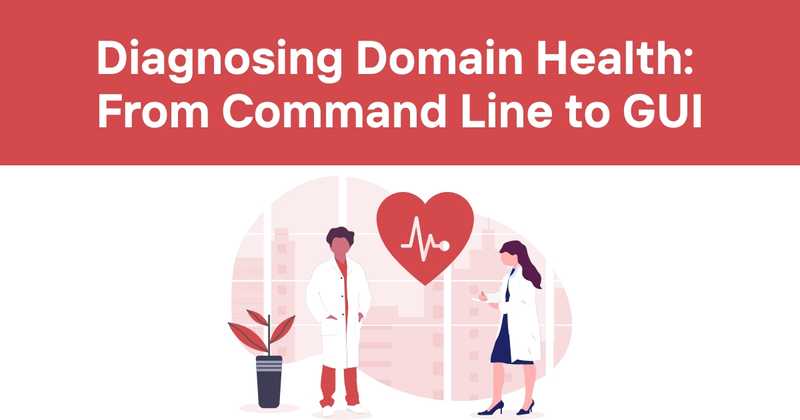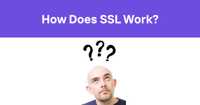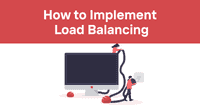Diagnosing Domain Health: From Command Line to GUI
Let's face it - keeping your Active Directory environment healthy can feel like herding cats sometimes. As someone who's spent way too many late nights troubleshooting replication issues and wonky DNS settings, I've learned a thing or two about checking AD health the hard way.
In this guide, I'll walk you through some battle-tested methods for assessing your domain's vital signs, from good old command line tools to slick GUI options. We'll cover everything from sync issues to service health to DNS diagnostics. By the end, you'll be armed with the know-how to keep your AD purring like a well-oiled machine.
So grab a coffee (or energy drink of choice) and let's dive in!
Table of Contents
- The Importance of Regular AD Health Checks
- Command Line Techniques
- GUI Tools for AD Health Monitoring
- Best Practices for Ongoing Monitoring
- Troubleshooting Common AD Health Issues
- The Future of AD Health Management
The Importance of Regular AD Health Checks
I'll never forget the time I walked into the office on a Monday morning to find utter chaos. Users couldn't log in, applications were throwing weird errors, and my inbox was overflowing with frantic messages. After some frenzied investigation, we discovered that a domain controller had silently failed over the weekend, wreaking havoc on replication.
If only we'd had better monitoring in place! That incident taught me a valuable lesson about the critical importance of proactively checking AD health. Just like you wouldn't skip oil changes for your car, neglecting regular AD health checks is a recipe for disaster.
Healthy Active Directory = Happy Users (and IT team)
By consistently monitoring key aspects of your AD environment, you can:
- Catch replication issues before they snowball
- Ensure critical services are running smoothly
- Identify potential security vulnerabilities
- Optimize performance and reduce user complaints
- Sleep better at night (seriously, your stress levels will thank you)
Now let's look at some specific techniques for assessing AD health, starting with trusty command line tools.
Command Line Techniques
Sure, GUIs are fancy, but sometimes you just can't beat the efficiency of a good command line tool. Here are some of my go-to commands for checking AD health:
Checking Replication Status
Replication is the lifeblood of Active Directory. If your domain controllers aren't in sync, you're gonna have a bad time. Here's how to get a quick snapshot of replication health:
This handy command gives you a birds-eye view of replication across all domain controllers in your forest. It'll show you when each DC last replicated and flag any issues.
Pro tip: If you see a lot of red flags here, it's time to roll up your sleeves and dig deeper into replication problems.
Verifying Critical Services
Active Directory relies on a bunch of interdependent services to function properly. Here's a PowerShell one-liner to check the status of the most crucial ones:
ForEach ( $Service in $Services ) {
Get-Service $Service | Select-Object Name, Status
}
This will give you a quick readout of whether these key services are running or not. If any show as "Stopped," that's your cue to start investigating.
Running DCDiag
Ah, DCDiag - the Swiss Army knife of AD health checking. This built-in tool runs a battery of tests on your domain controllers, covering everything from basic connectivity to DNS to file system health.
Here's my favorite way to run it:
This runs a comprehensive set of tests against DC1, provides verbose output, and saves the results to a file for later analysis.
Word of warning: DCDiag can produce a LOT of output. Don't freak out if you see some errors - not every issue it reports is critical. Use your judgment and experience to prioritize what needs attention.
Detecting Unsecured LDAP Binds
Security folks, listen up - this one's for you. Unsecured LDAP binds can be a major vulnerability in your AD environment. Here's how to check for them:
First, look for Event ID 2887 in your Domain Controller's event logs. This event, logged every 24 hours, shows the number of unsigned and cleartext binds. Any number above zero is a red flag.
Next, use this PowerShell command to find specific instances of unsecured bind attempts:
LogName = 'Security'
ID = 2889
}
This will show you the IP addresses and account names of computers trying to authenticate over unsecured LDAP. Time to have a chat with those application owners!
GUI Tools for AD Health Monitoring
OK, I'll admit it - sometimes a nice graphical interface is just what the doctor ordered. While command line tools are great for quick checks and scripting, GUI tools can provide a more comprehensive and user-friendly way to monitor AD health.
There are plenty of third-party options out there, but I want to focus on a tool that's caught my eye recently: the Lepide Data Security Platform.
This tool provides a slick dashboard for monitoring various aspects of AD health, including:
- Server availability
- CPU and memory usage
- Critical AD services
- Replication status
- LDAP and DNS performance
What I like about this approach is that it gives you a quick visual overview of your AD environment's health. You can easily spot trends and potential issues before they become full-blown problems.
Here's a taste of what the dashboard looks like:
| Metric | Status | Trend |
|---|---|---|
| Server Availability | 100% | ↑ |
| CPU Usage | 65% | → |
| Memory Usage | 80% | ↑ |
| Replication Errors | 0 | ↓ |
| LDAP Query Time | 15ms | → |
Of course, no tool is perfect, and you shouldn't rely solely on GUI interfaces for monitoring. But combining command line techniques with a good monitoring dashboard can give you a powerful toolkit for keeping your AD environment healthy.
Best Practices for Ongoing Monitoring
Alright, now that we've covered some specific techniques, let's talk strategy. Here are my top tips for implementing an effective AD health monitoring program:
-
Automate, automate, automate: Set up scheduled tasks to run health checks and generate reports. The less manual effort required, the more consistent your monitoring will be.
-
Define baselines: What's "normal" for your environment? Establish baseline metrics so you can quickly spot deviations.
-
Monitor trends: Don't just look at point-in-time data. Track changes over time to identify gradual degradation or emerging issues.
-
Set up alerts: Configure notifications for critical issues so you can respond quickly. But be careful not to create alert fatigue - focus on truly important metrics.
-
Regular review: Schedule time (weekly or monthly) to review health reports and address any ongoing issues.
-
Document everything: Keep detailed records of your monitoring process, baseline metrics, and any changes made. Future you (or your successor) will thank you.
-
Test disaster scenarios: Periodically simulate failures (in a controlled way!) to ensure your monitoring catches real issues.
Remember, the goal isn't just to collect data - it's to use that data to maintain a healthy, performant AD environment.
Troubleshooting Common AD Health Issues
Even with the best monitoring in place, issues will inevitably crop up. Here are some common AD health problems I've encountered and how to address them:
Replication Failures
Symptom: repadmin /replsummary shows consistent failures between DCs.
Possible causes:
- Network connectivity issues
- DNS problems
- Time synchronization errors
Troubleshooting steps:
- Check network connectivity between affected DCs
- Verify DNS settings and record registrations
- Ensure time is synchronized across all DCs
- Review event logs for more detailed error messages
Critical Service Failures
Symptom: Key AD services (like NTDS or Kerberos) show as "Stopped"
Possible causes:
- Corrupted service configuration
- Resource constraints (CPU, memory, disk)
- Underlying OS issues
Troubleshooting steps:
- Attempt to start the service manually
- Check service dependencies
- Review event logs for startup errors
- Verify system resources aren't maxed out
DNS Issues
Symptom: DCDiag reports DNS-related failures
Possible causes:
- Misconfigured DNS servers
- Incorrect forwarders or root hints
- Stale or duplicate DNS records
Troubleshooting steps:
- Verify DNS server settings on all DCs
- Check for outdated or conflicting DNS records
- Test DNS resolution between DCs
- Review DNS server logs for errors
Performance Problems
Symptom: Slow logons, high CPU/memory usage on DCs
Possible causes:
- Inadequate hardware resources
- Large number of GPOs or complex AD structure
- Inefficient LDAP queries from applications
Troubleshooting steps:
- Review hardware specifications against Microsoft recommendations
- Analyze GPO processing time and complexity
- Use tools like Network Monitor to identify chatty applications
- Consider implementing Read-Only Domain Controllers to offload traffic
Remember, troubleshooting AD issues often requires a systematic approach and a bit of detective work. Don't be afraid to dig into logs, use additional diagnostic tools, and reach out to the community for help on tricky problems.
The Future of AD Health Management
As we wrap up this guide, let's take a quick look at where AD health management is headed. While the core principles we've discussed will likely remain relevant for years to come, there are some exciting developments on the horizon:
- AI-powered analytics: Machine learning algorithms are getting better at identifying patterns and predicting potential issues before they occur. Expect to see more predictive maintenance capabilities in AD monitoring tools.
- Cloud integration: As hybrid AD environments become more common, monitoring tools will need to provide unified views across on-premises and cloud-based components.
- Automation and self-healing: Beyond just alerting on issues, future tools may be able to automatically remediate common problems without human intervention.
- Enhanced security focus: With cybersecurity threats evolving rapidly, AD health monitoring will likely incorporate more advanced security checks and compliance reporting features.
- Improved visualization: Expect to see more sophisticated dashboards and reporting tools that make it easier to understand complex AD environments at a glance.
While these advancements are exciting, remember that the fundamentals of AD health management remain crucial. No amount of fancy AI or automation can replace good old-fashioned knowledge and experience.
Conclusion: Keeping Your AD Pulse Strong
We've covered a lot of ground in this guide, from nitty-gritty command line tools to slick GUI dashboards. The key takeaway? Regular, proactive monitoring of your Active Directory health is absolutely critical for maintaining a stable and secure environment.
By combining tried-and-true techniques with modern monitoring tools, you can catch issues early, optimize performance, and keep your users (and your sanity) intact.
And speaking of modern monitoring tools, I'd be remiss if I didn't mention how Odown can complement your AD health management strategy. While Odown focuses on website and API monitoring, many of the same principles apply:
- Proactive alerting on issues
- Comprehensive dashboards for at-a-glance health status
- Detailed reporting for troubleshooting and trend analysis
If you're looking to extend your monitoring beyond just Active Directory, Odown's website uptime checks, API monitoring, and status page capabilities are definitely worth checking out. After all, a healthy AD environment is just one piece of the puzzle in today's complex IT landscapes.
So go forth, check those replication statuses, monitor those critical services, and may your domain controllers always be in sync! And remember - a little preventive maintenance goes a long way in avoiding those dreaded 2 AM emergency calls.