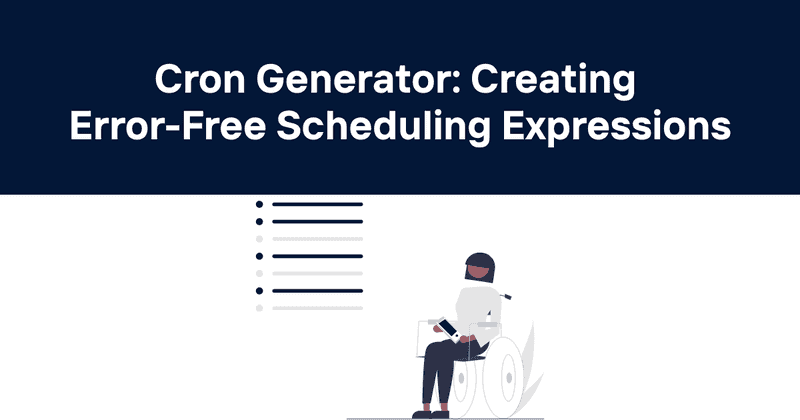Cron Generator: Creating Error-Free Scheduling Expressions
Few things in system administration can be as satisfying as setting up a well-crafted cron job that silently and reliably handles repetitive tasks without any human intervention. Yet for many, the cryptic syntax of cron expressions remains a source of confusion and occasional frustration.
I've spent countless hours working with cron jobs and have seen firsthand how a seemingly minor syntax error can lead to tasks running at unexpected times—or not running at all. That's why I created this guide to demystify cron expressions and help you create them with confidence.
Table of Contents
- Understanding Cron
- Cron Expression Format
- Field Values and What They Mean
- Special Characters in Cron
- Common Cron Expression Examples
- Advanced Cron Techniques
- Cron Generators: Tools to Simplify Expression Creation
- Common Cron Mistakes to Avoid
- Testing and Validating Cron Expressions
- Cron Across Different Systems
- Monitoring Cron Jobs
- Using Odown for Cron Job Monitoring
Understanding Cron
Cron is a time-based job scheduler in Unix-like operating systems. It enables users to schedule jobs (commands or scripts) to run automatically at specified times, dates, or intervals. The name "cron" comes from the Greek word "chronos," meaning time.
The cron daemon is a background service that runs constantly, checking once every minute to see if any scheduled tasks need to be executed. When the time for a scheduled task arrives, cron runs the specified command or script.
Cron jobs are defined in crontab (cron table) files, which contain the schedule of jobs to be run and what commands should be executed. Each user on a system can have their own crontab file.
Cron Expression Format
A cron expression is a string consisting of five or six fields, separated by white space, that represents a schedule. In its basic form, the cron expression has five fields:
│ ┌───────────── hour (0 - 23)
│ │ ┌───────────── day of month (1 - 31)
│ │ │ ┌───────────── month (1 - 12)
│ │ │ │ ┌───────────── day of week (0 - 6) (Sunday to Saturday)
│ │ │ │ │
* * * * * command to execute
Some implementations also include a sixth field for seconds (0-59) at the beginning of the expression, and some include a year field at the end, but the five-field format is the most common.
Field Values and What They Mean
Let's break down each field in more detail:
Minute (0-59)
This specifies the minute of the hour when the command will run. For example, setting this to 30 means the command will run at the 30-minute mark of each specified hour.
Hour (0-23)
This field determines the hour of the day when the command will run, using a 24-hour clock. Setting this to 0 means midnight, while 12 represents noon.
Day of Month (1-31)
This specifies the day of the month when the command should run. Not all months have 31 days, so be careful when using values like 29, 30, or 31.
Month (1-12)
This field determines the month of the year when the command will run. You can use numbers (1-12) or three-letter abbreviations (jan, feb, mar, etc.). January is 1, December is 12.
Day of Week (0-6)
This specifies the day of the week when the command should run. Both 0 and 7 represent Sunday. You can also use three-letter abbreviations (sun, mon, tue, etc.).
Here's a table summarizing the acceptable values for each field:
| Field | Values | Aliases |
|---|---|---|
| Minute | 0-59 | None |
| Hour | 0-23 | None |
| Day of month | 1-31 | None |
| Month | 1-12 | jan, feb, mar, apr, may, jun, jul, aug, sep, oct, nov, dec |
| Day of week | 0-7 (0 and 7 are Sunday) | sun, mon, tue, wed, thu, fri, sat |
Special Characters in Cron
Cron expressions support several special characters that make scheduling more flexible:
Asterisk (*)
The asterisk represents "all possible values" for that field. For example, an asterisk in the hour field means "every hour."
Comma (,)
A comma is used to specify multiple values for a field. For example, 1,3,5 in the day-of-week field means "run on Monday, Wednesday, and Friday."
Hyphen (-)
A hyphen defines a range of values. For example, 1-5 in the day-of-week field means "run Monday through Friday."
Forward slash (/)
A slash is used to specify step values. For example, */5 in the minute field means "run every 5 minutes."
Examples of Special Character Usage:
*/10 * * * *- Run every 10 minutes0 2 * * 1-5- Run at 2:00 AM, Monday through Friday0 0 1,15 * *- Run at midnight on the 1st and 15th of each month
Common Cron Expression Examples
Sometimes the best way to understand cron expressions is to see them in action. Here are some common scenarios and their corresponding cron expressions:
Daily Tasks
- Run every day at midnight:
0 0 * * * - Run every day at 3:30 PM:
30 15 * * * - Run twice daily (at 8 AM and 8 PM):
0 8,20 * * *
Weekly Tasks
- Run every Monday at 9 AM:
0 9 * * 1 - Run every weekend at 5 PM:
0 17 * * 0,6 - Run every weekday at midnight:
0 0 * * 1-5
Monthly Tasks
- Run on the first day of every month at 3 AM:
0 3 1 * * - Run on the 15th day of every month at 2:30 PM:
30 14 15 * * - Run on the last day of every month at midnight: This is tricky since months have different numbers of days. You might need a script to determine the last day.
Specific Intervals
- Run every 5 minutes:
*/5 * * * * - Run every 2 hours:
0 */2 * * * - Run every 15 minutes during business hours (9 AM-5 PM, Monday-Friday):
*/15 9-17 * * 1-5
Seasonal Tasks
- Run at noon on the first day of each quarter:
0 12 1 1,4,7,10 * - Run at midnight on New Year's Day:
0 0 1 1 * - Run at 5 PM every Friday the 13th: This would require a script, as cron doesn't have direct support for this type of complex date condition.
I once had a task that needed to run every other hour during business hours but only on weekdays. After some trial and error, I landed on 0 9-17/2 * * 1-5. It's these kinds of specific requirements that make understanding cron syntax so valuable.
Advanced Cron Techniques
Once you've mastered the basics, there are several advanced techniques you can employ to make your cron jobs even more powerful and flexible.
Combining Multiple Conditions
You can combine different special characters to create complex schedules. For example, 0 9-17/2,22 * * 1-5 would run at odd hours between 9 AM and 5 PM (9, 11, 13, 15, 17) and also at 10 PM, but only on weekdays.
Using Step Values with Ranges
Step values can be combined with ranges for more precise control. For example, 0 9-17/2 * * * runs every two hours, but only between 9 AM and 5 PM (at 9, 11, 13, 15, and 17).
Day of Month vs. Day of Week Interaction
When both the day of month and day of week fields contain values other than an asterisk, their relationship becomes OR rather than AND. For example, 0 0 1 * 1 runs at midnight on either the 1st day of the month OR any Monday.
Special Strings
Some cron implementations support special strings that replace the five-field cron expression:
@yearlyor@annually: Run once a year at midnight on January 1st (equivalent to0 0 1 1 *)@monthly: Run once a month at midnight on the first day (equivalent to0 0 1 * *)@weekly: Run once a week at midnight on Sunday (equivalent to0 0 * * 0)@dailyor@midnight: Run once a day at midnight (equivalent to0 0 * * *)@hourly: Run once an hour at the beginning of the hour (equivalent to0 * * * *)@reboot: Run once at startup (not all systems support this)
Environment Variables in Crontab
You can set environment variables in your crontab file that will apply to all jobs in that file. For example:
PATH=/usr/local/sbin: /usr/local/bin: /sbin:/bin:/usr/sbin:/usr/bin
MAILTO=user@example.com
# Run a script every day at 3 AM
0 3 * * * /path/to/script.sh
The MAILTO variable is particularly useful as it allows you to specify where to send the output of your cron jobs. Without it, the output is typically emailed to the owner of the crontab file.
Cron Generators: Tools to Simplify Expression Creation
Given the complexity of cron syntax, many tools have been developed to help users create and validate cron expressions. These "cron generators" provide user-friendly interfaces that translate human-readable schedules into proper cron syntax.
Popular Cron Generator Tools
-
Online Cron Expression Generators:
- Crontab.guru: A simple, interactive editor that shows the meaning of cron expressions in plain English
- Cronmaker: Offers a form-based approach to building cron expressions
- Cron Expression Generator: Provides dropdowns for each field with visual feedback
-
Command Line Tools:
crongen: A command-line utility for generating and explaining cron expressions- Various language-specific libraries like
node-cronfor Node.js orpython-crontabfor Python
-
Integrated Development Environment (IDE) Extensions:
- Many IDEs have plugins or extensions that help with creating and validating cron expressions
Benefits of Using Cron Generators
-
Reduced Errors: By providing a guided interface, generators help prevent syntax errors and logical mistakes in your cron expressions.
-
Time Savings: Creating complex schedules is much faster with a generator than manually figuring out the correct syntax.
-
Validation: Many generators include validation features that can catch potential issues before you implement the cron job.
-
Learning Tool: For beginners, generators can be an excellent learning resource. By seeing how different schedules translate to cron syntax, you can gradually build your understanding.
I'll be honest—even after years of working with cron jobs, I still use generators occasionally for complex schedules. They're a great way to double-check your work and can save you from those middle-of-the-night alerts when a job runs at the wrong time.
Common Cron Mistakes to Avoid
Even experienced system administrators can make mistakes with cron expressions. Here are some common pitfalls to watch out for:
1. Overlooking System Time and Timezone
Cron jobs run based on the system's time, which might not be the same as your local time. Always verify the system timezone or explicitly set the timezone in your crontab with the TZ environment variable.
2. Ignoring Output Management
By default, cron sends the command's output via email to the user who owns the crontab. If there's no mail system configured, this output may be lost. Always redirect output appropriately:
0 * * * * /path/to/command.sh > /var/log/script.log 2>&1
// Discard output and errors
0 * * * * /path/to/command.sh >/dev/null 2>&1
3. Using Incorrect Paths
Cron jobs run with a limited environment, which may not include the same PATH variable as your interactive shell. Always use absolute paths for commands and scripts.
4. Forgetting About Leap Years and Daylight Saving Time
Cron doesn't handle special cases like leap years or daylight saving time changes automatically. Be careful when scheduling jobs that might be affected by these events.
5. Overloading the System
Scheduling too many jobs to run simultaneously can overload your system. Stagger your jobs by a few minutes if possible.
6. Not Testing Thoroughly
Always test your cron jobs in a controlled environment before deploying them to production. This can help catch unexpected behaviors or errors.
7. Forgetting File Permissions
Make sure that the scripts you're running have the appropriate execute permissions, and that the cron user has the necessary permissions to access all required files and directories.
Testing and Validating Cron Expressions
Before implementing a cron job in production, it's crucial to test and validate your cron expressions.
Methods for Testing Cron Expressions
-
Simulation Tools: Several online tools can show you when your cron job would run over the next several occurrences.
-
Cron Expression Validators: These tools check your syntax and provide feedback on any errors.
-
Dry Run Commands: Some systems allow you to perform a "dry run" to see what would happen without actually executing the scheduled tasks.
-
Logging Initial Runs: For new cron jobs, consider adding enhanced logging to the first few runs to ensure everything is working as expected.
Validation Strategies
-
Check Multiple Occurrences: Verify that your job will run at multiple expected times, not just the first occurrence.
-
Test Edge Cases: Specifically test behavior around month boundaries, leap years, and daylight saving time changes if relevant.
-
Verify Command Execution: Make sure the command itself works correctly when run manually before scheduling it.
-
Monitor Resource Usage: Watch system resources during test runs to ensure your job won't cause performance issues.
Cron Across Different Systems
While the basic concept of cron is consistent across Unix-like systems, there are some variations to be aware of:
Unix/Linux Variations
- Vixie Cron: The most common implementation on Linux systems.
- Dillon's Cron (dcron): A simplified version used in some lightweight distributions.
- Anacron: A complement to cron that can run jobs that were missed during system downtime.
- Fcron: Designed to work on systems that don't run continuously.
System-Specific Features
- Sixth Field for Seconds: Some implementations support a sixth field at the beginning for specifying seconds.
- Year Field: Some versions allow a year field at the end.
- Special Strings: Support for @reboot, @yearly, etc., varies by implementation.
- Random Scheduling: Some modern implementations allow for randomized scheduling within specified intervals.
Example: BSD vs. Linux Cron
- BSD systems typically use a different crontab format that includes a "user" field when editing the system crontab.
- Linux systems separate user crontabs from the system crontab.
Non-Unix Alternatives
For Windows systems, the Task Scheduler provides similar functionality to cron. Cloud platforms often have their own job scheduling services, such as AWS CloudWatch Events/EventBridge or Google Cloud Scheduler.
Monitoring Cron Jobs
Setting up cron jobs is only half the battle—you also need to monitor them to ensure they're running correctly and producing the expected results.
Why Monitor Cron Jobs?
- Detect Failures: A cron job might be running but failing to complete its task successfully.
- Track Performance: Monitor how long jobs take to run and identify performance degradation.
- Identify Resource Issues: Ensure cron jobs aren't consuming excessive system resources.
- Verify Timing: Confirm that jobs are running at the expected times.
Basic Monitoring Approaches
- Log Analysis: Configure your cron jobs to write to log files and implement log analysis tools to review them.
- Exit Status Checking: Wrap your command in a script that checks the exit status and reports failures.
/path/to/command
if [ $? -ne 0 ]; then
echo "Command failed" | mail -s "Cron job failure" admin@example.com
fi
-
Output Monitoring: Parse the output of your cron jobs to look for error messages or unexpected results.
-
Timestamp Verification: Have your jobs write timestamps at the beginning and end of execution to verify they're running at the expected times and for the expected durations.
Advanced Monitoring Solutions
For more robust monitoring, consider dedicated monitoring tools that can provide:
- Execution Tracking: Record when jobs start and finish, with alerts for missed or failed jobs.
- Performance Metrics: Track execution time, resource usage, and other performance indicators.
- Dependency Management: Monitor jobs that depend on each other and track the entire workflow.
- Centralized Logging: Aggregate logs from all cron jobs in a central location for easier analysis.
- Alerting: Send notifications when jobs fail, take too long, or exhibit other unexpected behaviors.
Using Odown for Cron Job Monitoring
While the built-in monitoring capabilities of cron are limited, external monitoring tools like Odown can provide comprehensive oversight of your scheduled tasks.
Benefits of Using Odown for Cron Monitoring
Odown's website and API monitoring capabilities make it an excellent choice for monitoring the outputs and effects of your cron jobs, particularly those that interact with web services or APIs.
-
Endpoint Verification: If your cron job updates a website or API, Odown can monitor those endpoints to ensure they're responding correctly after each scheduled update.
-
Performance Tracking: Track how your system performs before and after cron jobs run to identify any impact on response times or availability.
-
SSL Certificate Monitoring: For cron jobs that update or interact with secure services, Odown's SSL certificate monitoring ensures that security remains intact.
-
Public Status Pages: Create transparent status pages that show the health of services maintained by your cron jobs, giving users visibility into system operations.
-
Comprehensive Alerting: Receive immediate notifications if a cron job causes unexpected downtime or performance issues.
Implementation Example
Let's say you have a cron job that refreshes your website's cache every hour. You could:
- Set up Odown to monitor your website's main pages immediately after the cache refresh
- Configure alerts if the refresh causes unexpected downtime
- Create a public status page showing the historical performance around these scheduled events
- Monitor related APIs to ensure the cache refresh doesn't impact other services
This approach provides a much more comprehensive view of your cron job's impact than simply checking if the command executed successfully.
Conclusion
Cron expressions are powerful tools for scheduling automated tasks, but they can be complex to create and manage. By understanding the basic format, utilizing special characters effectively, and following best practices, you can harness the full potential of cron for your system automation needs.
Whether you're scheduling simple daily backups or complex multi-stage workflows, proper cron expression creation is essential for reliable system operation. Tools like cron generators can simplify this process, but a solid understanding of the underlying syntax will always be valuable.
Remember that the true value of automation comes not just from setting up tasks but from ensuring they continue to run correctly. Implementing proper monitoring with tools like Odown gives you confidence that your scheduled tasks are performing as expected, with immediate alerts when issues arise.
By combining well-crafted cron expressions with comprehensive monitoring through Odown, you can create a robust, reliable system automation infrastructure that works silently in the background—allowing you to focus on more important tasks than manual system maintenance.