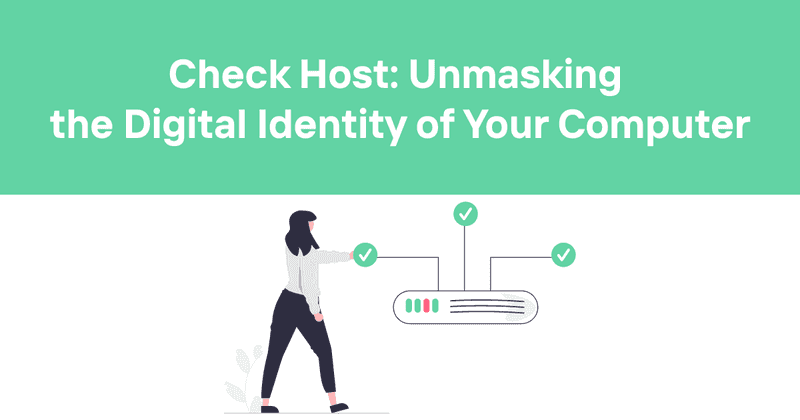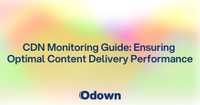Check Host: Unmasking the Digital Identity of Your Computer
Ever wondered about the secret identity of your computer? Well, buckle up, because we're about to embark on a thrilling journey into the world of host names and MAC addresses. Trust me, it's way more exciting than it sounds!
I remember the first time I tried to figure out my computer's host name. I felt like a digital detective, fumbling around in the dark recesses of my operating system. But fear not! I'm here to shine a light on this process and make it as easy as pie. (Mmm... pie. Sorry, got distracted there for a second.)
Table of Contents
- What's in a Name? Understanding Host Names
- MAC Address: The Fingerprint of Your Device
- Windows: The Host Name Hunt
- macOS: Apple's Approach to Host Names
- Linux: The Penguin's Perspective on Host Names
- Finding MAC Addresses: A Cross-Platform Adventure
- Why Does This Matter, Anyway?
- Troubleshooting: When Things Go Sideways
- Security Implications: The Good, The Bad, and The Ugly
- The Future of Device Identification
- Wrapping It Up: Keeping an Eye on Your Digital Identity
What's in a Name? Understanding Host Names
Alright, let's kick things off with the basics. A host name is like your computer's nickname on a network. It's how other devices say, "Hey you!" to your machine. Simple, right?
But here's where it gets interesting. Host names aren't just for show - they play a crucial role in network communication. Imagine trying to find your friend in a crowded room if everyone was named "Human". That's what a network without host names would be like. Chaos, I tell you!
Host names can be pretty much anything, but there are some rules:
- They're usually limited to 63 characters (because apparently, someone decided that 64 was just one too many)
- They can include letters (a-z), numbers (0-9), and hyphens (-)
- They can't start or end with a hyphen (poor, neglected hyphen)
- They're case-insensitive (so "MyComputer" is the same as "mycomputer")
Fun fact: In the early days of computing, people used to give their computers quirky names like "Hal" or "Deep Thought". These days, IT departments tend to be a bit more... let's say, practical. But hey, if you're running your own network, go wild! Name your computer "ThanosTheDestroyer" for all I care.
MAC Address: The Fingerprint of Your Device
Now, let's talk about MAC addresses. No, not the computer brand - we're talking about Media Access Control addresses. It's like a fingerprint for your network interface.
Every network interface (like your Wi-Fi card or Ethernet port) has a unique MAC address. It's a 12-character hexadecimal number, usually written in pairs separated by colons, like this: 00:1A:2B:3C:4D:5E.
Here's a fun tidbit: The first six characters of a MAC address represent the manufacturer of the network interface. So, if you're ever bored (and I mean really bored), you can look up the manufacturer of your network card online. Exciting stuff, right?
But why do we need MAC addresses when we have IP addresses, you ask? Well, IP addresses can change, but MAC addresses are like your device's DNA - they're (usually) permanent and unique. They're used for the nitty-gritty, low-level networking stuff that happens behind the scenes.
Windows: The Host Name Hunt
Alright, Windows users, it's your time to shine! Let's find that elusive host name and MAC address.
- Press the Windows key + R to open the Run dialog.
- Type "cmd" and hit Enter. (Feel like a hacker yet?)
- In the command prompt, type "ipconfig /all" and press Enter.
Boom! You'll see a bunch of information. Your host name is right at the top under "Host Name". Scroll down a bit, and you'll find your MAC address listed as "Physical Address" under your network adapter.
But wait, there's more! If you're feeling particularly adventurous (or just don't like command prompts), you can also find this info in the Settings:
- Open Settings (Windows key + I)
- Go to System > About
- Scroll down to "Device specifications"
- Your device name (host name) is listed here
See? Multiple ways to get to the same place. It's like a choose-your-own-adventure book, but for computer networking!
macOS: Apple's Approach to Host Names
Apple users, don't think I've forgotten about you! Here's how to find your host name and MAC address on macOS:
- Click on the Apple menu and select "System Preferences"
- Click on "Sharing"
- Your computer name (host name) is right there at the top
But what about the MAC address, you ask? Well, Apple likes to keep things interesting:
- Click on the Apple menu and select "About This Mac"
- Click on "System Report"
- Select "Network" from the sidebar
- Choose your network interface (like Wi-Fi or Ethernet)
- Look for "MAC Address" in the list of details
See? Easy as apple pie. (Sorry, couldn't resist the pun.)
Linux: The Penguin's Perspective on Host Names
Linux users, I see you. You probably already know how to do this, but humor me:
- Open a terminal (Ctrl + Alt + T on most distributions)
- Type "hostname" and press Enter
That's it. Your host name will appear. Linux keeps it simple, doesn't it?
For the MAC address:
- In the terminal, type "ip link" or "ifconfig -a"
- Look for the "link/ether" or "HWaddr" field
Linux gives you options. It's like a buffet of commands!
Finding MAC Addresses: A Cross-Platform Adventure
Now, let's talk about finding MAC addresses across different platforms. We've covered the basics, but there's more to it than meets the eye.
On Windows, besides the "ipconfig /all" command, you can also use:
This command gives you a nicely formatted table of all your network interfaces and their MAC addresses. Fancy, right?
For macOS, there's a terminal command too:
This not only gives you the MAC addresses but also tells you which port is which. It's like a guided tour of your computer's networking hardware!
Linux, always the flexible one, offers multiple ways:
cat /sys/class/net/*/address
Choose your favorite. It's like picking your weapon in a video game, but for system administration.
Why Does This Matter, Anyway?
At this point, you might be wondering, "Why do I need to know all this?" Well, my curious friend, knowing your host name and MAC address can be surprisingly useful:
-
Network Troubleshooting: When something goes wrong with your network (and trust me, it will), knowing your host name and MAC address can help you or your IT department diagnose the problem faster.
-
Network Access Control: Some networks use MAC address filtering as a security measure. If you can't connect, knowing your MAC address might be the key to getting online.
-
Device Identification: In a sea of devices, your host name and MAC address help you stand out. It's like having a name tag at a crowded party.
-
Security: If you suspect someone's using your network without permission, checking the list of connected devices (identified by their MAC addresses) can help you spot the intruder.
-
Just for Fun: Impress your friends at parties with your deep knowledge of computer networking! (Results may vary. I am not responsible for any loss of social status.)
Troubleshooting: When Things Go Sideways
Okay, let's say you've tried all the above methods, and things aren't working as expected. Don't panic! Here are some troubleshooting tips:
-
Reboot: Yes, I know it's cliché, but sometimes turning it off and on again really does work.
-
Check Your Permissions: Make sure you have the necessary permissions to access this information. On some systems, you might need administrator rights.
-
Update Your Drivers: Outdated network drivers can sometimes cause weird issues. Keep 'em fresh!
-
Try a Different Interface: If you can't get the info for your Wi-Fi, try Ethernet, or vice versa.
-
Use Third-Party Tools: There are plenty of free tools out there that can help you find this information if built-in methods fail.
Remember, persistence is key. If all else fails, there's always the option of yelling at your computer. (Disclaimer: This method is not scientifically proven to work, but it might make you feel better.)
Security Implications: The Good, The Bad, and The Ugly
Now, let's put on our security hats for a moment. Knowing how to find your host name and MAC address is great, but it's also important to understand the security implications.
The Good:
- You can use MAC address filtering on your home network as an extra layer of security.
- Knowing your host name helps you identify your device on the network quickly.
The Bad:
- MAC addresses can be spoofed (faked), so don't rely on them as your only security measure.
- Your host name might reveal more information about your device or organization than you intend.
The Ugly:
- In public networks, someone could potentially use your MAC address to track your device's presence over time.
- Some stores use Wi-Fi signals to track customers' movements. Your MAC address could be part of this tracking.
To mitigate these risks:
- Use a VPN when on public networks.
- Enable MAC address randomization if your device supports it.
- Be cautious about what information your host name reveals.
Remember, in the digital world, knowledge is power. Use your powers wisely!
The Future of Device Identification
As we wrap up our journey through the land of host names and MAC addresses, let's take a quick peek into the future.
With the rise of IoT (Internet of Things) devices, we're seeing an explosion in the number of connected devices. This means that traditional methods of device identification might need to evolve.
We're already seeing this with IPv6, which provides a mind-boggling number of unique addresses. And who knows? Maybe in the future, we'll have quantum-entangled network interfaces that don't need MAC addresses at all!
But for now, understanding host names and MAC addresses remains an essential skill for anyone diving into the world of networking. It's like learning to read and write - once you've got it, a whole new world opens up.
Wrapping It Up: Keeping an Eye on Your Digital Identity
As we come to the end of our host name and MAC address adventure, let's take a moment to reflect. We've learned how to find these digital identifiers across different operating systems, understood their importance, and even peeked into their security implications.
But here's the thing - knowing your host name and MAC address is just the beginning. In today's interconnected world, keeping track of your digital presence is more important than ever. That's where tools like Odown come into play.
Odown isn't just about monitoring website uptime (although it does that brilliantly). It's about giving you a comprehensive view of your digital infrastructure. With features like SSL certificate monitoring and both public and private status pages, Odown helps you stay on top of your digital game.
Imagine being able to spot and fix issues before they become problems. Or having a clear, real-time view of your system's status that you can share with your team or your customers. That's the power of Odown.
So, as you go forth into the world armed with your newfound knowledge of host names and MAC addresses, remember that there are tools out there to help you take your digital monitoring to the next level. After all, in the fast-paced world of technology, staying informed isn't just nice - it's necessary.
Now, if you'll excuse me, I'm off to name all my devices after characters from "The Lord of the Rings". Gandalf the Grey (my trusty old laptop) needs a reboot.